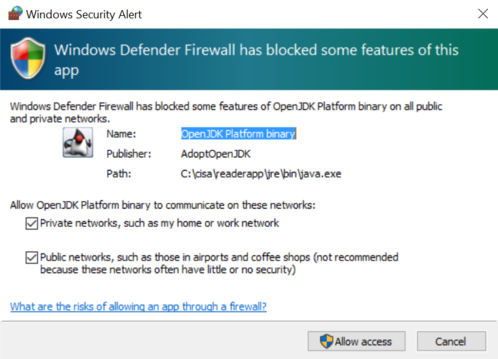A
new version of the CISA Reader App has been released and shall be installed
manually through the following steps:
Click the link below to download the installer and save it in your pc.
The file name is 'CISAReaderAppInstaller.exe', but when you save it, it could be suffixed with a number, e.g. CISAReaderAppInstaller (1).
You might want to verify the digital signature of the file before running it.
Right click on the
file to open the context menu, choose 'Properties' and select the tab
'Digital Signatures'.
The signature must be valid and issued by
'Allegion S&S US Holding Company Inc'.
Run the file you have downloaded to start the installation wizard and follow the step by step instructions. It is required to have administrative privileges on the computer.
Select your language;
Accept the licence agreement and click “Next”;
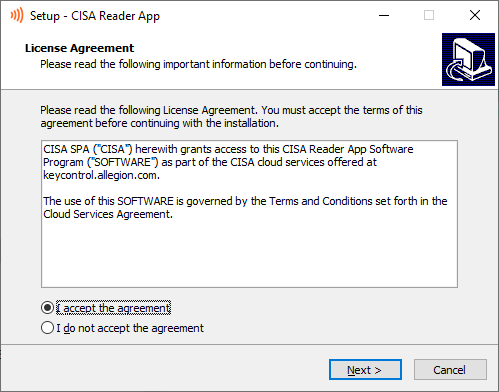
Click “Install” to continue with the installation;
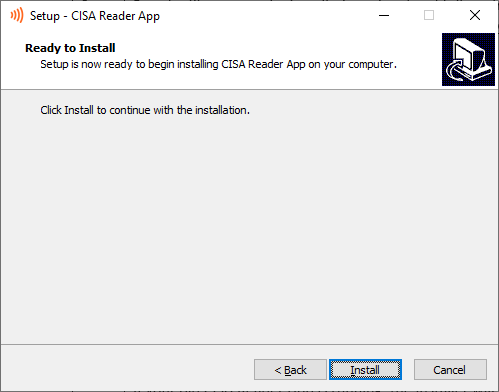
If your old CISA Reader App is running, the installer will inform you that it will be closed automatically: click “Next”.
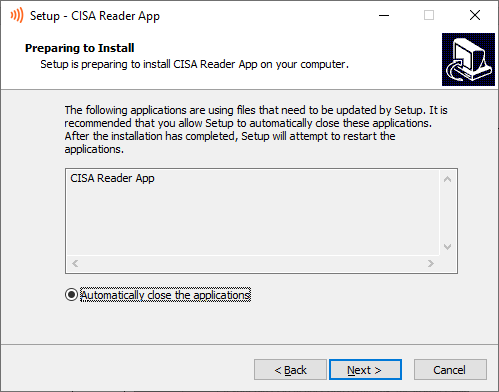
The app will be updated. Click “Finish” and the app will be restarted automatically.
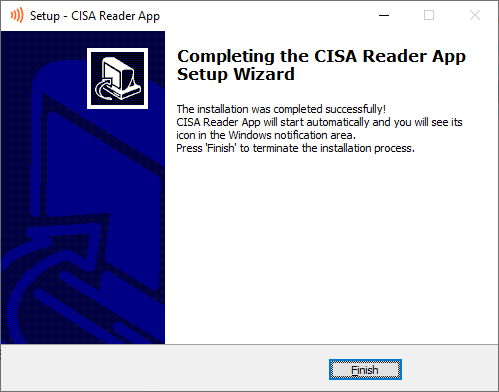
Windows Defender Firewall might warn that some features of your app could be blocked.
Make sure you allow your app to access networks: check both “Private networks” and “Public networks” and click on “Allow access”.