The Smart Access account allows you to customize the way you send mobile keys to smartphones and it also helps managing your contracts for this service.
To create your account, you must contact a CISA representative and provide an e-mail address which will become your username for logging into Smart Access.
Once activated, the username can be modified only by CISA. We therefore recommend that the address provided is manned and currently used for important communications and is not a generic or soon to be replaced e-mail address.
An automated message will arrive on the e-mail address provided: it will provide instructions on how to log in, and a temporary password to be replaced at the first access.
Before creating any mobile key, you must complete login and accept the Smart Access Terms of Services.
If you have already completed your registration, following the email instructions, you can click the link below to login to your Smart Access account:
Some plant details can be edited to customize the Smart Access App and the invitations to your guests.
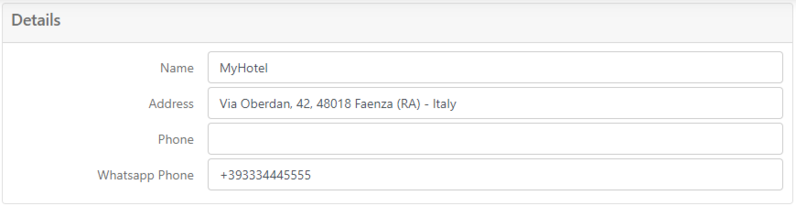
Name
Your business name, which will be displayed in the Smart Access App of your recipients and in the invitation they will receive.
Address
Your business address.
Phone
Your business phone contact.
WhatsApp phone
Your business phone contact with a WhatsApp account.
International prefix with + is required (e.g., +39).
See also “Enable WhatsApp Click-to-chat” in the licensing section.
Other Account details (Company, VAT, Customer Code, Plant Code, Site Id) are managed by CISA and cannot be modified.
The "Licensing" section is managed by CISA and cannot be modified.
Enable messaging
If it is checked, when creating a mobile credential or re-sending an invitation, the system can automatically send invitations via WhatsApp if a mobile phone is specified.
If it is unchecked, invitations can be sent automatically only to email recipients.
Enable WhatsApp Click-To-Chat
If it is checked, the automatic WhatsApp invitations will include an additional link to chat directly with the WhatsApp number specified in “WhatsApp Phone”.
Enable messaging and Enable WhatsApp Click-To-Chat are included in the Easy Chat pricing plan (default for pay-per-use orders, optional for subscriptions).
Mobile validation
If it is checked, when creating a mobile key it is possible to specify a number of hours N within which the Smart Access App must necessarily connect to the cloud to continue using the mobile key.

The "Invitation" section allows to configure settings for automatic invitations.
Send invitation
If it is checked, CISA Smart Access will automatically send an “invitation” (a welcome message with a link to download the mobile key) to the contacts specified when you create a mobile key.
You can uncheck it, if you prefer to send the invitation to your addressees with your own tools (i.e., if you have your own messaging platform).
You shall not disable it if you work with a PMS software.
Language
You can choose the invitation language.
In any case, the English version of the message is added after the selected language: if you select IT, the invitation will have an Italian section and an English section.
Invitation expired after
You can choose how long (time in hours) the download of the mobile key will be available by clicking on the invitation link. If the user does not click on the invitation link before expiry, you can re-send the invitation.
A subscription is a time based contract with a minimum duration of 12 months.
Within the validity period of the subscription you can create any number of mobile keys.
Subscription - BASE
This base subsription plan allows to send a mobile key only with an email message.
Subscription - EASY CHAT
The Easy Chat plan allows to send the mobile key either with a WhatsApp message or with an email according to your preferences.
In addition, the Easy Chat plan allows to include into the WhatsApp message a link to chat directly with your WhatsApp account.
A pay per use contract allows to purchase a block of credits (e.g., 200 credits) that will be consumed each time you create a mobile key.
Notes:
With the button "All Orders" you can check your orders.
An automatic email will notify that your active subscription is about to expire 30 days before “End date”, and 15 days before “End date”.