The Home tab is displayed only with the AERO X subscription.
The Home tab presents all the rooms (doors) in the system.
The rooms are represented as tiles and grouped in panels according to their Areas assignment. The panel is labelled with the Area and Sub-area name. The rooms that are not assigned to any Area are grouped in a panel labelled “Other rooms”. In case there are no Areas defined in the system, all rooms are displayed under the same panel labelled “Doors”. Each panel can be collapsed, but they are displayed expanded by default.
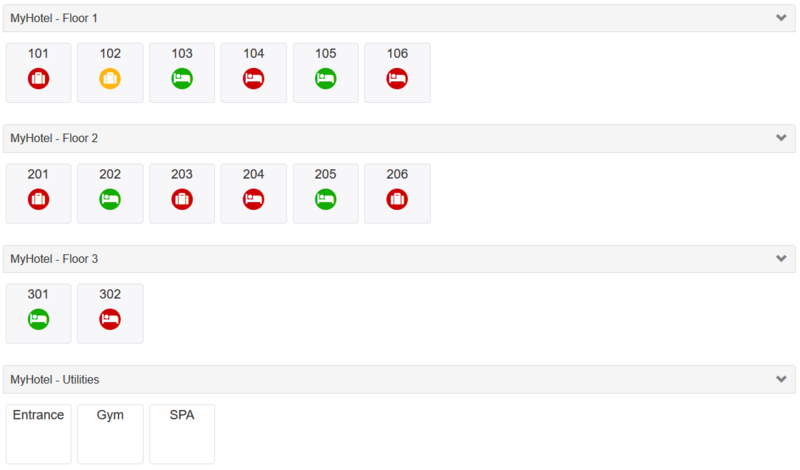
If the room name is
too long to fit in the room tile, it is cut and suffixed with dots.
A tooltip showing the full name of the room pops up when the pointer hovers the tile.
The room tiles have a different background that distinguish Guest rooms (light gray) from other ordinary/utility rooms (white).
A panel offers the possibility to select the “reference date” among today, tomorrow, and other 3 consecutive days in the future.
Depending on the “reference date” chosen, the room tile for Guest Rooms displays an icon and a colored dot according to the following rules:
Free
No
GUEST card valid today.
Occupied | Check-in day
GUEST
card starting today.
Occupied
GUEST
card is valid across today (starting earlier and expiring later than today)
Occupied | Check-out day
GUEST card expiring
today,
no GUEST card starting today.
The
door tile could display a battery alert flag to warn that the batteries should be replaced.
This alert is triggered upon downloading and reading the events log of the lock, in case these log contain a recent “battery low” event (it
shall be not older than 10 days).
It is not recommended to rely only on this flag for replacing batteries; it is better to pay attention to the visual signals of the devices when they are operated with a card.
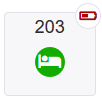
The Home tab automatically refreshes with a period of 2 minutes to grant that the session does not expire, and that the application is readily available without having to login (convenience).
The room tiles can be clicked, and the Door Info panel appears, with the operations available for that room.
When you click over a Guest Room free (green) or occupied but with check-out planned for today (orange), the operations available are “Program card” and “Fast Check-in”.

“Program card” starts the regular programming card wizard, with possibility to set any feature for the card, but pre-initialized as a Guest Card for this Room including pre-selected utilities.
“Fast Check-in” starts a quicker wizard, where you are prompted to set only the number of days and the name of the guest; it is pre-initialized as a Guest Card for this Room including pre-selected utilities.
If the Guest card must open more than one guest room, or if you want to change other parameters, you need to use “Program card”, otherwise “Fast Check-in” is a quicker way to program a card.
When you click over a Guest Room occupied (red), the operations available are “Program card” and “Copy”.

“Copy” starts a write procedure to create a copy of the valid Guest Card for that room.
Copy is available also when you complete a Guest card programming operation (in the summary), in the key info that is displayed when you click on a valid Guest card in the Key tab, and from the key Info displayed when you read a valid Guest card.
In the Keys tab, the table displays a column with the total number of programmed copies of the card. The value is displayed only for Guest cards, while it is blank for User/Staff cards.
The following views list the copies of the selected Guest card:
The system allows a maximum of 255 copies of a card.
When the user blocks a Guest Card using the “Block card” wizard or creating a newer Guest card for the same room, all the copies of that card transition to blocked state as well.
If you click on the tile of a “Utility” room you only get “Program card” operation, and the programming procedure will be pre-initialized as a User/Staff card, with that door preselected.
