The Smart Access platform makes it very simple to send a mobile key to a smartphone: everything is done providing a link to the addressee.
The link allows to download the mobile key.
The mobile key requires the CISA Smart Access app to be installed in the smartphone.
In case the CISA Smart Access App is not yet installed, the link will automatically prompt the user to download and install the app, and then it will download the mobile key.
The welcome message containing the link is called invitation.
The invitation message can be sent automatically (depending on your preferences and contracts).
If “Send invitation” is activated in your Smart Access account (you can manage this parameter autonomously), CISA Smart Access will automatically send the “invitation” to the contacts specified when you create a mobile key.
The automatic invitation can be sent either:
If both email and phone number are specified, and you have "Enable Messaging" activated, Smart Access gives priority to the phone number and it sends only the WhatsApp invitation.
The invitation link can be clicked only once and then it is "burned out" to avoid multiple installation of the same mobile key in different devices.
Therefore, the addressee shall click on the link with the smartphone that he wishes to use to open the locks.
The automatic invitation will look like the following examples, where “your business name” will replace MyHotel, and the first language is the one configured in your Smart Access account, followed by English.
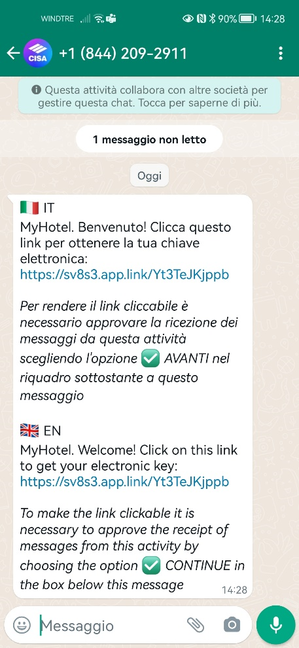
The addressee shall click on the link.
The Cisa Smart Access app will eventually start, showing a screen representing the successful download of the credential.
NB: The first time an addressee of the mobile credential receives an invitation via WhatsApp, WhatsApp security policies require to approve receiving messages from “this business” (CISA account +1 844 209-2911) choosing the option CONTINUE before having the possibility to click the link.

Similarly, the email (from cisasmartaccess-noreply) will look like this:
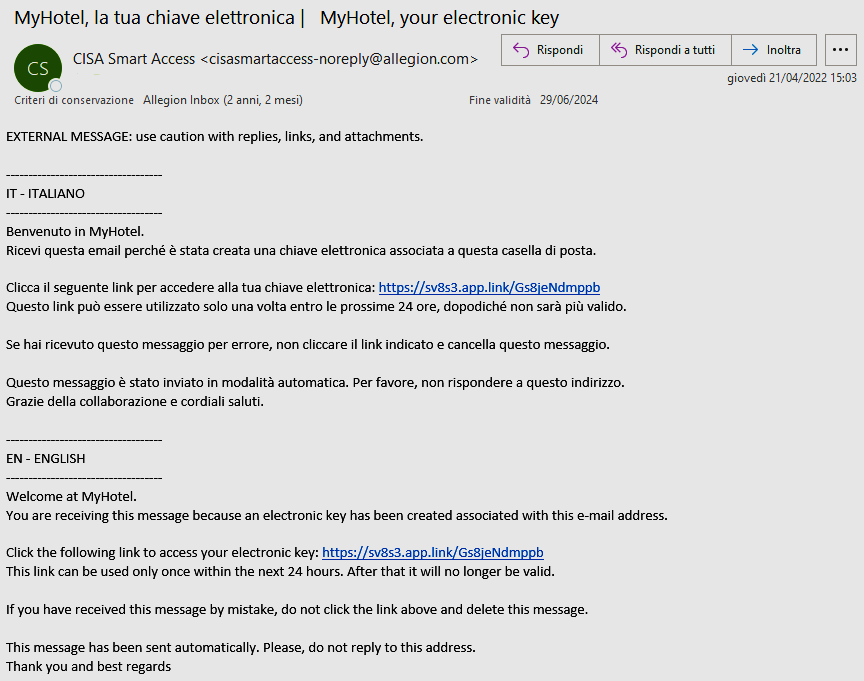
If the contact email or phone has been mispelled, or in any case where the addressee did not receive the link, you can send again the invitation.
Click on the mobile key displayed in AERO, and select "Send again": you will have the possibility to change the contacts.
As an alternative, you can copy the link and send it with any other messaging tool.
Sending the invitation automatically depends on the contract and the configuration in your Smart Access account.
1) Check that you have selected "Send invitation" option (it must be checked);
2) Check your license/contract info: if you do not have "Send messages" enabled, you can only send email and not WhatsApp messages to a mobile number.
If the link is not clicked before its expiry (by default 24 hours - configured in your Smart Access account), it will not allow to be used.
Until the key validity is not expired, you can send again the invitation to refresh its expiry.
Click on the mobile key displayed in AERO, and select "Send again": the link expiry will be refreshed.
In this case you cannot send again the invitation manually with your own messaging tools, because the link expiry would not be refreshed.
If the link is clicked by the addressee from the wrong device, for example from the computer instead of the smartphone, the link is burned out.
The same if the link is clicked and the flow is interrupted for any reason (app not installed, ticket not downloaded...).
You must create a new copy of the mobile key and send a new link.
1) If the invitation has been sent with a WhatsApp message, WhatsApp security policies require to approve receiving messages from “this business” (CISA account +1 844 209-2911); make sure the addressee chooses the option CONTINUE from the panel below the message;
2) In case of business smartphones, the company could set some restrictions: try to use the link from the personal area of the smartphone.
In some cases, emails from noreply sources containing a link can be regarded as spam or malicious emails by Anti-virus software. In these cases, the email could be automatically moved in a SPAM folder. Either send the invitation to a different contact or send it manually with your own messaging tools (copy and past the link in your message).