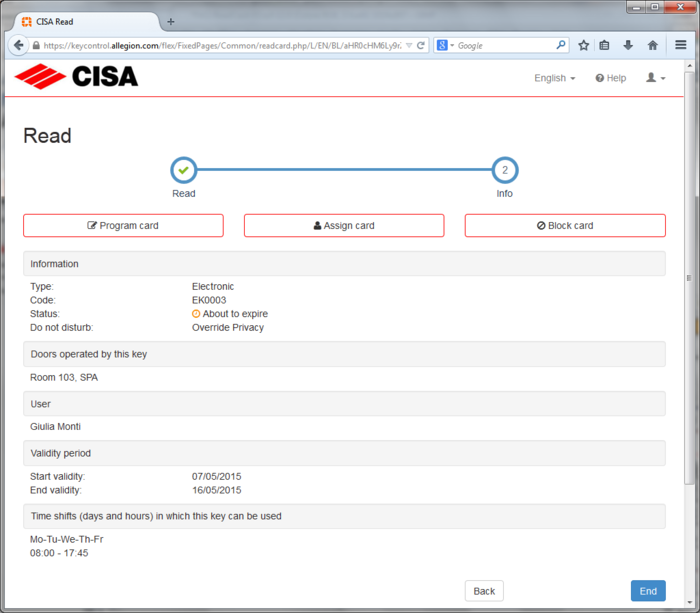If you have a key (for example a contactless card) and it is not marked in any way and you don't know who is the owner and you don't know how it has been programmed, you can identify it and read its contents, clicking on Read button.
Click on Keys tab, then on Read button.
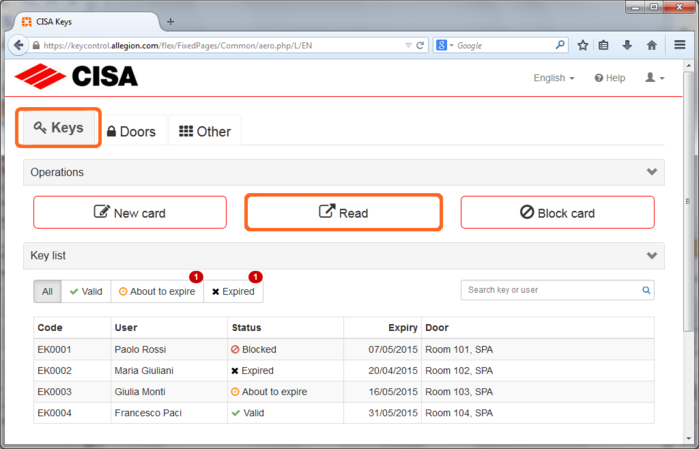
Place the card on the reader and wait: the program is reading the card.
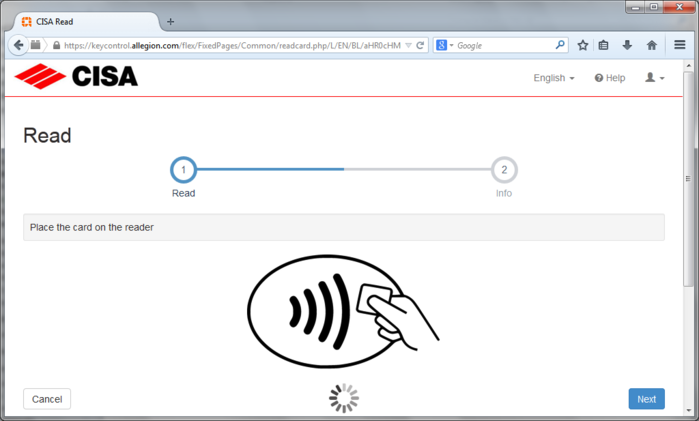
If ypu cannot read the card, see the page I cannot read/write a card
The CISA Reader App gives visual and acoustic feedback
when the read operation is completed.
The USB contactless reader beeps and
lights up the green led. A green badge is displayed over the CISA Reader App
icon in the Windows notification area.
If the card belongs to your system, all card data are displayed.
Click on End to close this page, or choose one of the available operations: