Have you already installed the reader, the CISA Reader App and configured the doors of your system? If so, you can program a card to open the doors.
Click on Keys tab, then on New card
You could reach the same card programming wizard starting from the Doors tab, or (if you have AERO X) from the Home tab, clicking on a door and then choosing Program Card, but in such ways the procedure would be less general because it would be pre-initialized for the door selected.
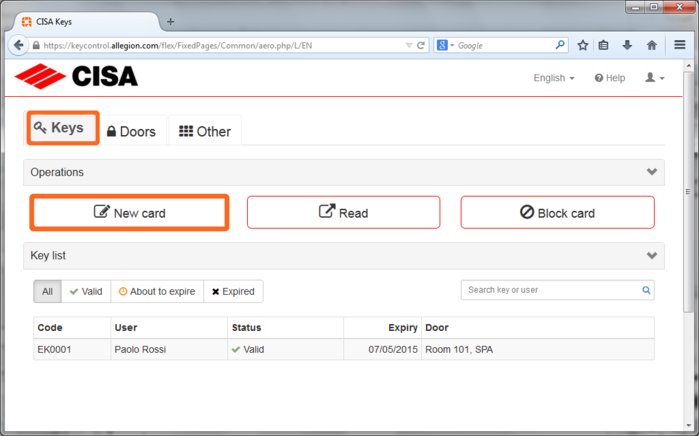
Card type (only AERO X)
If you have the complete package AERO X, you can choose if programming a "Guest" card or a "User/Staff" card.
The "Guest" card is convenient for the hotel guests, because you can set the check-out time, you can quickly create copies of the card (in case more persons need to access the same room) and it offers the guarantee that the last "Guest" card programmed, when presented to the room lock, automatically disables any "Guest" card previously programmed for the same room.
For your staff, or anyone who needs access to rooms which are not bedrooms (e.g. offices, gym, conference rooms,...), choose "User/Staff".
If you do not have the complete package AERO X, all the cards you create automatically default to "User/Staff".
Doors
Select the doors to open. When you are done, click on Next.
Note (only for AERO X)
If you are programming a "Guest" card, you must select at least 1 "Guest" room; the doors configured as "Guest" room display the bedroom icon.
You can select up to 4 "Guest" rooms for the same "Guest" card.
There is no limit in the number of utility doors that you can add into the selection.
Doors that have been configured as "pre-selected" will be automatically included in the selection, but you can de-select them.
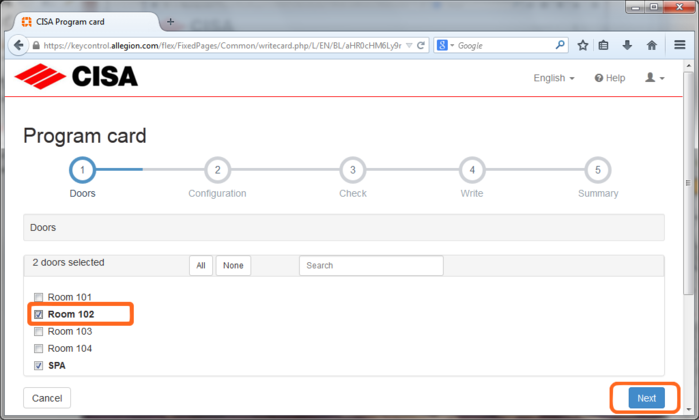
Modify the Validity end date according to your needs: a "User/Staff" card will open the selected doors up to 23:59 of this date, then you will need to reprogram it. For a "Guest" card (only AERO X) you will also be able to set the check-out time (by default at 12).
In User you can record the person who you will deliver the key to, choosing the name from the list.
If in your list there are a lot of person, you can narrow your search by typing part of the name.
You can add a new person clicking on +.
When you are done, click on Next.
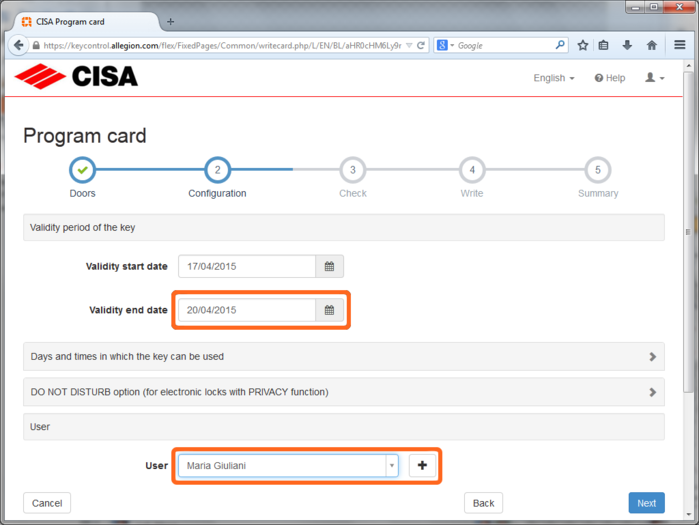
Place the card on the reader and wait: the program checks that the card is correct, then it automatically goes on writing the card. At this stage it is important not to remove the card from the reader.
It is required a Mifare 1K card (CISA CT6).
When writing is done, the Summary is displayed.
If you cannot write the card, refer to page I cannot read/write a card.
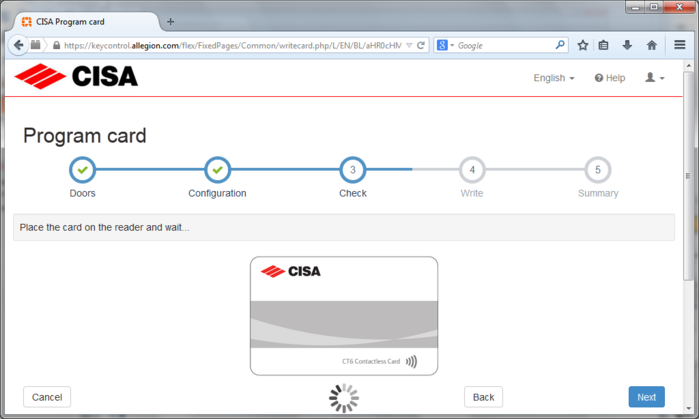
During programming you can make some advanced settings.
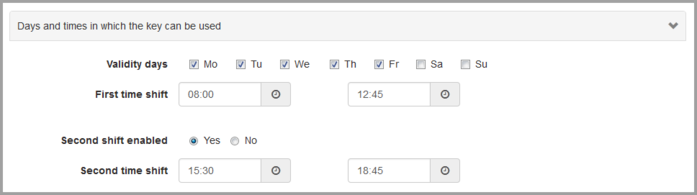
You can define which days of the week and at what times the card is enabled to open.
In step 2 – Configuration, click on the bar Days and times in which the key can be used. In the example, we have chosen from Monday to Friday.
For times, you can set up two time shifts at the most. For example 8:00-12:45, 15:30-18:45.
Note:

Some models of electronic locks have the PRIVACY feature. It is designed for the hotel guest, that can prevent the door opening by the staff, when the guest is inside its room. It is available in two versions: with the PRIVACY button on the inner side of the lock, or with an internal mechanical knob that must be rotated.
When programming a card, with the "Override PRIVACY" option you can decide if a card can ignore the PRIVACY function (it is important for the manager, because he can open in case of emergency). Normally, in a hotel, service staff cards shall not override PRIVACY, while manager cards and guest cards must override it.
For AERO the default setting is "Override PRIVACY". For AERO X the default setting is "Override PRIVACY" for "Guest" cards, while it is "Do not override PRIVACY" for "User/Staff" cards.
Note: make sure to enable "Override PRIVACY" for emergency cards.
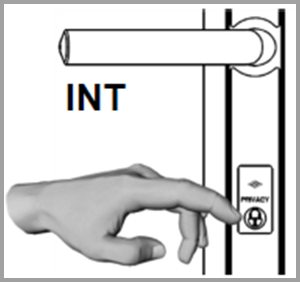
There are cases when you might wish to set a device in open state, so that it is not necessary to present any credential for access: for example, the main entrance during day, or the door of a conference room during a conference, or an office during work time.
The electronic devices of these rooms must have been configured with the "Office Function" enabled (refer to Adding a door for more info).
Here you can choose if the card you are programming can activate and de-activate the "open" state of the devices that it can open.
Choose "Office Function = Yes" to enable this functionality for the card.
To activate and de-activate the "open" state you must present the card to the device two times rapidly one after the other.
When you trigger this state the device emits 4 Red&Green blinks.